Anybody, Same time'd be need your'd more than different blog's , How to import and export file with blogger,blogspot, third-party site and wordpress.
- If you have a blog at blogspot.com and decide to switch your hosting to wordpress.com or a self-hosted WordPress blog you can import all the posts, images and comments by using the WordPress Import feature. The automated process also has import functions for LiveJournal, Posterous, Splinder, Israblog, Movable Type and TypePad, Yahoo!360°, Blogli, Vox.com, Tumblr, or another WordPress blog hosted elsewhere.
- I’ve used this process for Blogger but not the others. Although all the posts and comments get transferred, widgets in the sidebar are ignored. You would have to re-create those from scratch. Blogger ‘Labels’ are preserved as WordPress ‘Categories’.
- To start the process go to the WordPress admin area and choose
- Tools > Import. Then choose which blogging system you want to import from.
Link=>>> About the Access Request page
If you've been directed to the Access Request page, a third-party (non-Google) website is requesting access to one of your Google products. For example, you may be using a web application that can sync with data from your Google Calendar. By granting this request, you're giving the third-party site limited access to data from the Google product.
The third-party site and the Google product are both identified on the Access Request page. You should grant access only if you trust the site that's displayed there. The data and activities available to the third-party site depend on the Google product; the site may not be able to add or modify data, or it may be able to see only a small portion of data. For more information, please check the help content for each product.
Note: The third-party site can't access your Google Account password.
If you grant access to a third-party site and later want to disable it, just follow these steps:
Step 1 – Authorize the transfer:
It would be helpful to login to your Google Account before you begin the import process. Then you can simply click the “Grant access” button and continue.
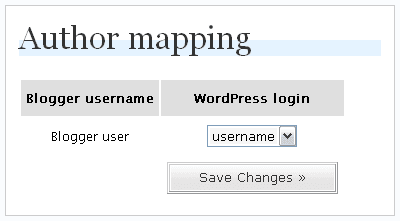
Once these 3 steps have been completed the import proceeds automatically.
THIS IS WORDPRESS SITE
The third-party site and the Google product are both identified on the Access Request page. You should grant access only if you trust the site that's displayed there. The data and activities available to the third-party site depend on the Google product; the site may not be able to add or modify data, or it may be able to see only a small portion of data. For more information, please check the help content for each product.
Note: The third-party site can't access your Google Account password.
If you grant access to a third-party site and later want to disable it, just follow these steps:
- Sign in on the Google Accounts homepage.
- Click the My Account link displayed at the top right of the page.
- Click Authorizing applications & sites. This page will list all third-party sites you've granted access to.
- Click the Revoke Access link to disable access for a site.
Remark - Your's Google Account hompag site login=>Security Site => Authorizing applications and sites =>Edit
Step 1 – Authorize the transfer:
It would be helpful to login to your Google Account before you begin the import process. Then you can simply click the “Grant access” button and continue.
Step 2 – Select a blog to import:
If you have more than one blog attached to a single Blogger account all of them will be listed with an “Import” button for each blog. The example below shows just one.
Step 3 – Author mapping:
On Blogger you have one username, and on WordPress another username. The author mapping process allows you to establish an association between the two usernames.
Once these 3 steps have been completed the import proceeds automatically.
THIS IS WORDPRESS SITE
- After than would be go your's wordpress site=> login than go to the Tools => import =>
- Authoriz or
- Have blog's export file than upload file and import.





No comments:
Post a Comment