Create a team blog
Watch a video about permissions and privacy
Team blogs are quite useful when small groups of people wish to contribute to a single blog. Basically, one person initially creates the blog, then adds other people to it as members.
Team members can either be administrators or not. Administrators can edit all posts (not just their own), add and remove team members (and grant admin access), and modify the blog's settings and template. Non-admins can only create and edit their own posts.
Here's how to add members to your blog:
First, find the "Permissions" section under Settings | Basic.
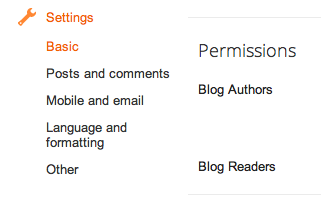 Then click Add Authors:
Then click Add Authors: Next, type the email addresses of the people you're inviting to the blog, separating each address with a comma. They'll receive an email with a confirmation link soon. Note that they must have Google Accounts, and if they don't already, they'll be prompted to create one.
Next, type the email addresses of the people you're inviting to the blog, separating each address with a comma. They'll receive an email with a confirmation link soon. Note that they must have Google Accounts, and if they don't already, they'll be prompted to create one.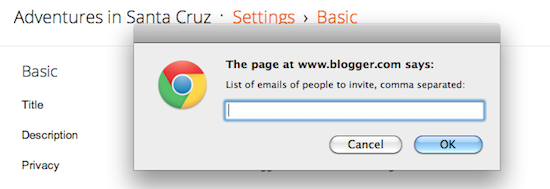 When you're ready to send the invitations, click OK.
When you're ready to send the invitations, click OK.Related Articles:
- There were problems with my invitation. What do I do?
- What is a blog administrator?
- How do I remove a team member?
The technique of having Multiple authors to manage a Blog is getting popular these days. Though this feature was already available in wordpress , recently Blogger too has enabled this feature. So now Blogger Users can have upto 100 multiple Authors or co-Authors for their blogs. So this new Team Blogging feature has enabled multiple authors to manage a single Blog. Although the owner of the blog will be the admin by default and all new authors he invites will be given co-author account. They can only EDIT their posts and they won’t have the feature to edit / delete others posts. However the admin can change the privileges of the co-authors anytime.
How do I add the Following gadget to my blog?
Do you want to know who regularly reads your blog and develop a public fan base for your blog? Well now you can do that and more with the Blogger Following feature! In Blogger, users can publicly Follow any URL to tell the blog's author and the world they are a fan. With the Followers gadget, you can display your blog's Followers on your blog to show your blog's popularity and encourage more readers to stay updated with your posts.
It's really easy to add the Following widget to your blog. First go to the Layout | Page Elements tab for your blog:
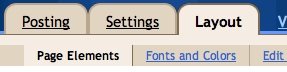 Click the "Add a Gadget" link that appears in the sidebar of your layout. You'll then see a popup window with all the different types of Gadgets you can add to your blog. (The Following widget will initially be experimental, so some users may not be able to add widget.) Look for the one called "Followers" and click on the blue "+" icon:
Click the "Add a Gadget" link that appears in the sidebar of your layout. You'll then see a popup window with all the different types of Gadgets you can add to your blog. (The Following widget will initially be experimental, so some users may not be able to add widget.) Look for the one called "Followers" and click on the blue "+" icon:
 You can then enter your desired title for your Following widget. Once you have chosen a title, click the orange "Save" button. You have now added the following widget to your blog!
You can then enter your desired title for your Following widget. Once you have chosen a title, click the orange "Save" button. You have now added the following widget to your blog!
Readers can now go your blog and become a follower! Tell all your friends and grow your fan base. Once your readers become followers of your blog, their profile picture will be displayed in your Following widget.
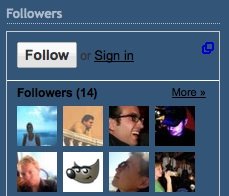 A running count of your followers will be displayed next to the blog name on your dashboard.
A running count of your followers will be displayed next to the blog name on your dashboard.
 If you click the "Followers" link you will see a list of all your followers.
If you click the "Followers" link you will see a list of all your followers.
The Followers widget is a great tool to help you grow your blog's audience. Readers often visit a blog and enjoy it but fail to return. With the followers widget you can get all readers to return and become a fan. We highly recommend that you write a post about your followers widget and encourage all readers to become a follower. Additionally you should put your followers widget at the top of your sidebar so more readers will notice it. Many readers ignore sidebar items so by writing a post about your followers widget and moving the widget to the top of your sidebar, you will inevitably grow your audience.
You have the option to block any of your followers by clicking the blue "Block" button. This will remove the user from your Following widget so their image will no longer appear on your blog. However, if your blog is public the user can still subscribe to your blog, read your posts and comment.
How to add the Following widget to your blog
It's really easy to add the Following widget to your blog. First go to the Layout | Page Elements tab for your blog:
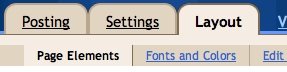 Click the "Add a Gadget" link that appears in the sidebar of your layout. You'll then see a popup window with all the different types of Gadgets you can add to your blog. (The Following widget will initially be experimental, so some users may not be able to add widget.) Look for the one called "Followers" and click on the blue "+" icon:
Click the "Add a Gadget" link that appears in the sidebar of your layout. You'll then see a popup window with all the different types of Gadgets you can add to your blog. (The Following widget will initially be experimental, so some users may not be able to add widget.) Look for the one called "Followers" and click on the blue "+" icon: You can then enter your desired title for your Following widget. Once you have chosen a title, click the orange "Save" button. You have now added the following widget to your blog!
You can then enter your desired title for your Following widget. Once you have chosen a title, click the orange "Save" button. You have now added the following widget to your blog!Readers can now go your blog and become a follower! Tell all your friends and grow your fan base. Once your readers become followers of your blog, their profile picture will be displayed in your Following widget.
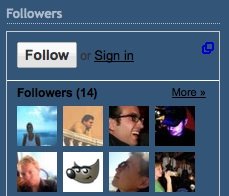 A running count of your followers will be displayed next to the blog name on your dashboard.
A running count of your followers will be displayed next to the blog name on your dashboard. If you click the "Followers" link you will see a list of all your followers.
If you click the "Followers" link you will see a list of all your followers.How to grow your audience with Following
The Followers widget is a great tool to help you grow your blog's audience. Readers often visit a blog and enjoy it but fail to return. With the followers widget you can get all readers to return and become a fan. We highly recommend that you write a post about your followers widget and encourage all readers to become a follower. Additionally you should put your followers widget at the top of your sidebar so more readers will notice it. Many readers ignore sidebar items so by writing a post about your followers widget and moving the widget to the top of your sidebar, you will inevitably grow your audience.
What is Blocking?
You have the option to block any of your followers by clicking the blue "Block" button. This will remove the user from your Following widget so their image will no longer appear on your blog. However, if your blog is public the user can still subscribe to your blog, read your posts and comment.
No comments:
Post a Comment